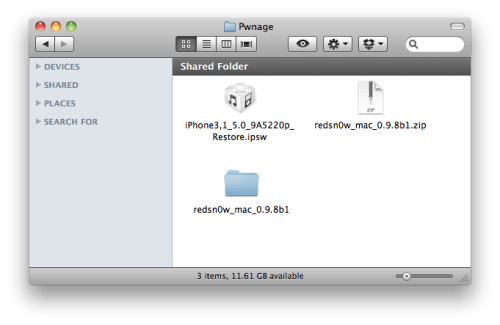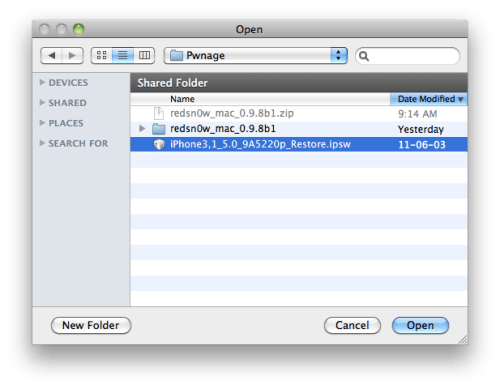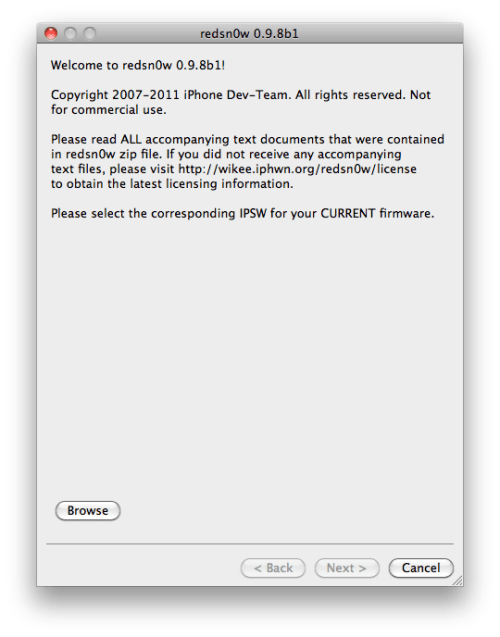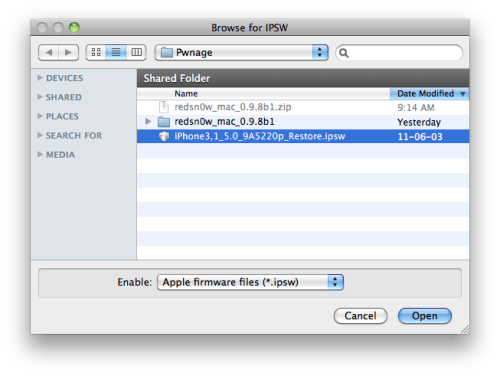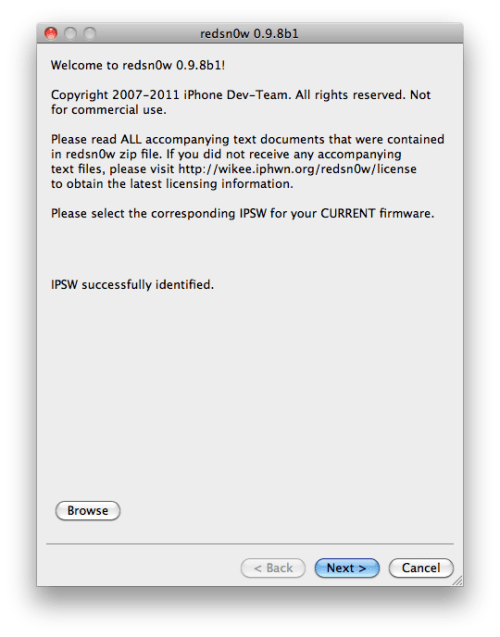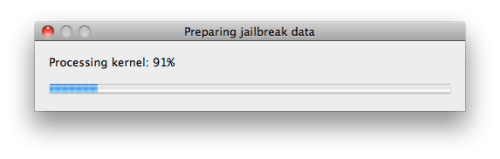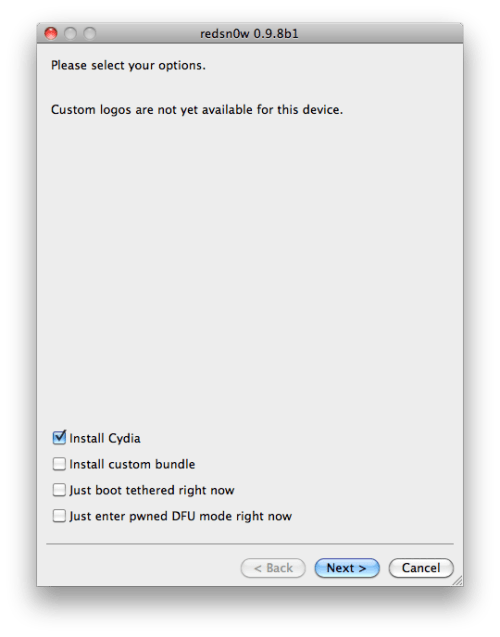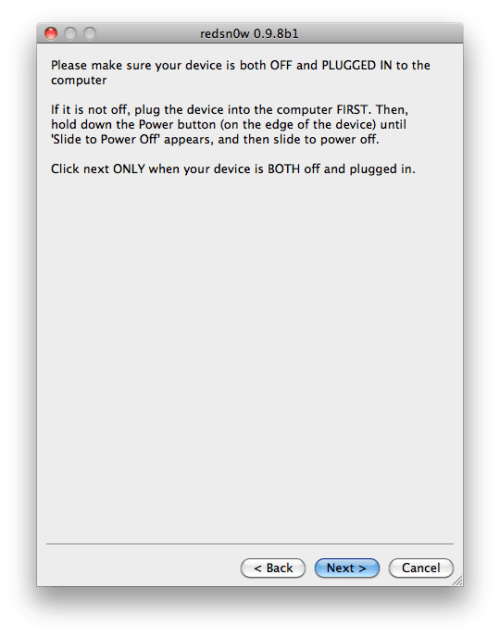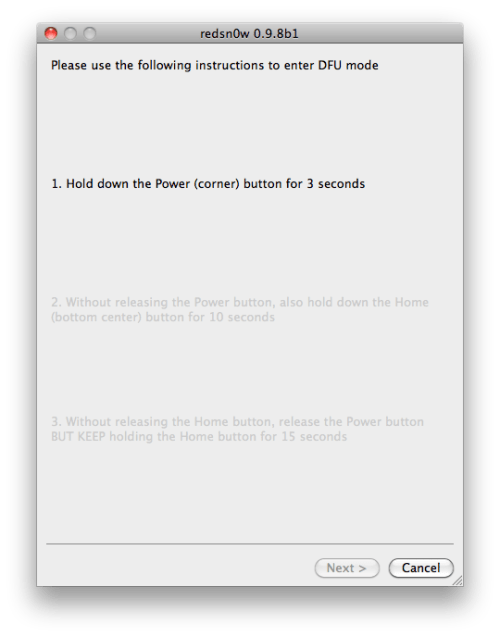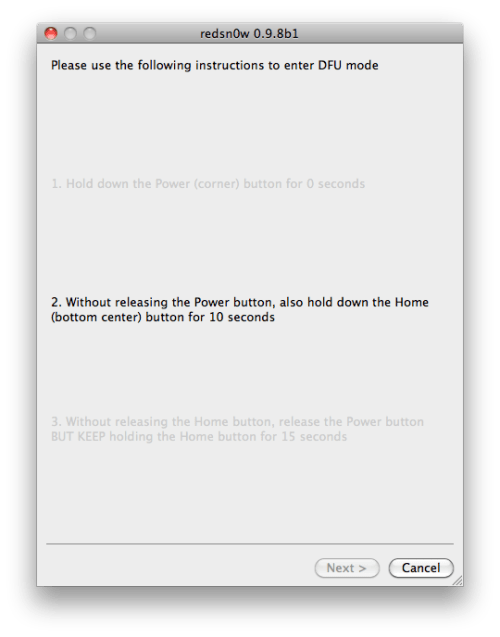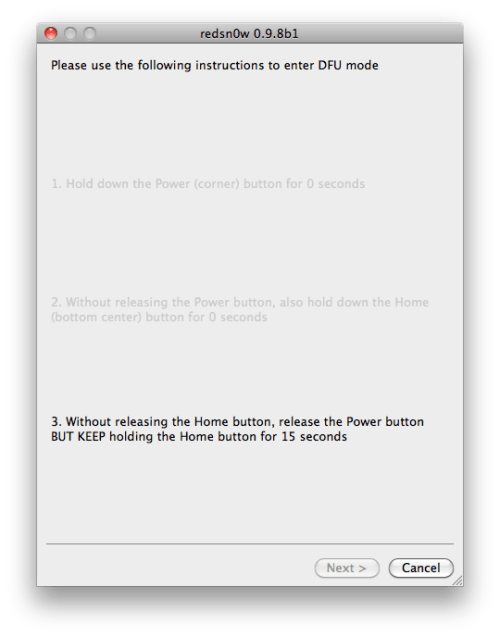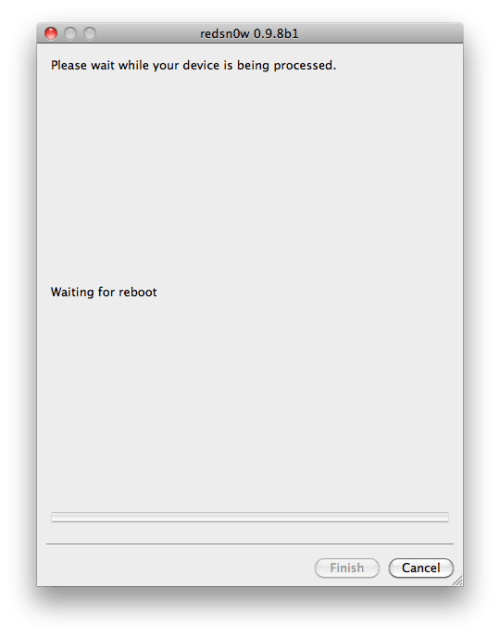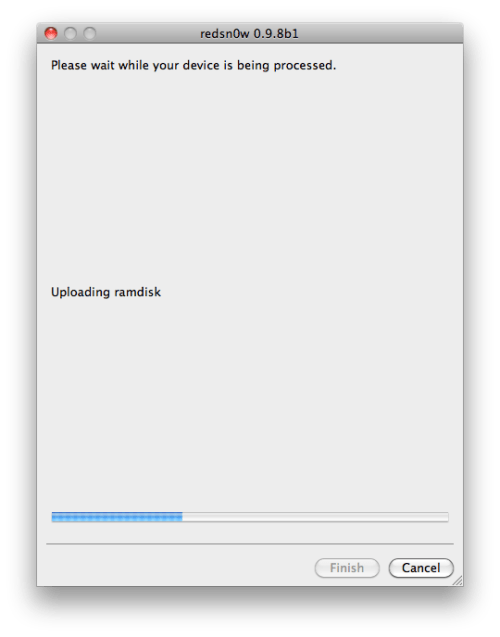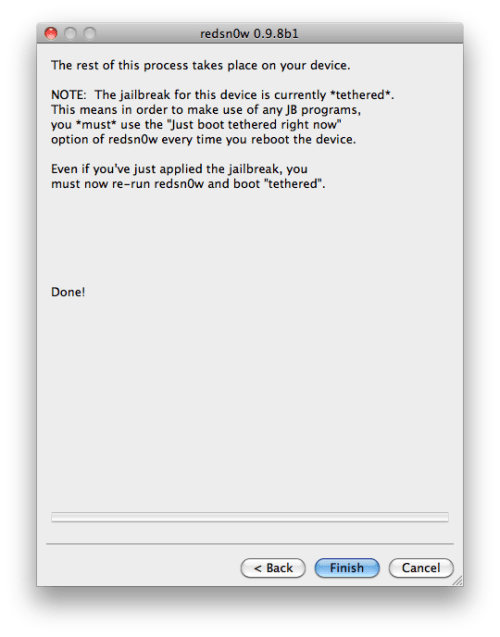As the title suggests, this tutorial will be a census of tips and tricks for every generation iPhone but for iPod Touch & iPad.
Chapter 1: Shortcuts
1.1 You are on a website? You are reading an email or SMS? If you want to go back to the top quickly, tap the status bar.
1.2 You Tired of closing an application to have access to another? Press twice the "Home" button to access the multitasking.
1.3 You can control your iPod on the iPhone even while surfing a site. To do this, press twice the "Home" button and drag to the right on multitasking.
1.4 You have too many page on your springboard? The small dots on the bottom are shortcuts to other pages in your menu.
1.5 Your screen turns to landscape mode when you are lying down or sitting? To lock the rotation, open multitasking (twice the home button), drag to the right and press the arrow to the far left.
1.6 If you have many applications or looking for a contact, it is better to use the Spotlight, ie the search bar. To access, from your springboard, slide to the right and search.
Note: disable this feature in the settings of your device you will gain speed.
1.7 In Notes, iPod, Mail, Contacts and Messages, there is a search bar hidden. To make it appear, drag your finger down on one of these applications.
1.8 When you open a folder, to close, no need to press the home button, press again on the folder in question and it will close.
Chapter 2: Troubleshooting
2.1 An application refuses to close, or your phone is locked? Perform a hard reboot, for that you need to press the Shut + Home for 10 seconds and voila.
2.2 It happens that an application crashes. To remedy this, press the button until you see Turn the red arrow. At this press release and Home for 6 sec.
2.3 Your iPhone after having tried everything stops working properly? I would advise you to restore it, go for it on iTunes and connect your iDevice.
Chapter 3: Tips & Tricks for Safari
3.1 You intend to go to a site with a domain name. Com? No need to write the www etc. .. just the name of the site! Example: type in google, it will redirect you to www.google.com.
3.2 On the keyboard, you can see the button. Com and that's all. Think again! Stay press. Com and you'll get a list (. Eu. Edu,. .. Org)
3.3 An image you like on safari? Want to save on your phone? Let your finger press on the picture and made "Save Image"
3.4 To have faster access to a web page that you used to visit, you can put an icon on the SpringBoard. For that, go on Safari and press the + button => Add Bookmark.
3.5 When you open Safari, the browser will re-open the last visited page and loading takes time sometimes .. To open a blank page, type in the address bar "about: blank" and tap Search.
3.6 Your iPhone can remember logins and passwords for sites you visit. To do this go to the Contact app, and create a contact with your details. Then go to Settings> Safari> Autofill.
Chapter 4: The keyboard
4.1 When you type text in any application, you can shake the iPhone to restore seizure etc. .. tested!
4.2 To secure the shift key in two taps on the keyboard, go to Settings> General> Keyboard and tick Uppercase self.
4.3 To insert a point when you write, type the space bar twice, it'll go faster.
4.4 Let your finger to press the text and you'll see a magnifying glass that lets you edit or select text.
4.5 The self-correction bother you? You can disable it by going to Settings> General> Keyboard and uncheck the auto correction. Or, press the little cross when it offers a correction.
4.6 You want to count the number of characters you use when you write an SMS? To do this go to Settings> Messages> and check number of characters
Chapter 5: Power saver
5.1 The brightness of the screen plays a role in battery consumption. I would recommend to reduce the brightness a little less than half. And reduce the self-timer screen lock.
5.2 Turn off bluetooth. Bluetooth consumes the battery.
5.3 Turn off push email notifications.
5.4 Turn off the auto-Fi connection (Settings> Wi-Fi)
5.5 Disable 3G.
5.6 Close unused applications.
5.7 Disable Spotlight
5.8 In order to keep the battery to use the iPod, turn on airplane mode.