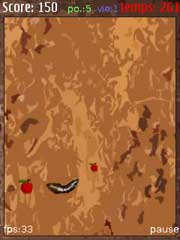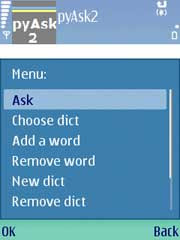1: #region Syntax Highlighting
2: //================================================
3: private string AddOutput(string output)
4: { 5: if (output != "")
6: { 7: AddRun(output, Colors.Black);
8: output = "";
9: }
10:
11: return output;
12: }
13:
14: //================================================
15: private void AddRun(string txt, Color color)
16: { 17: Run run = new Run();
18: run.Text = txt;
19: run.Foreground = new SolidColorBrush(color);
20: txtOutput.Inlines.Add(run);
21: }
22:
23: //================================================
24: private void ApplyHighlighting(string txt)
25: { 26: string output = "";
27: bool commentMode = false;
28:
29: // Clean line spacing
30: txt = txt.Replace("\t", " "); 31: txt = txt.Replace(" ", " "); 32:
33: // Clear UI Elements
34: txtOutput.Inlines.Clear();
35: txtOutput.Text = "";
36:
37: // Parse file contents into lines
38: List<string> lines = txt.Split('\n').ToList(); 39:
40: foreach (string line in lines)
41: { 42: // Blank line (append to current output)
43: if (line.Trim() == "")
44: { 45: output = String.Format("{0}\n", output); 46: continue;
47: }
48:
49: // Check for comments if we are not in a comment
50: if (!commentMode)
51: { 52: // Visual Studio Region coloring
53: if (line.Contains("#region") line.Contains("#endregion")) 54: { 55: int index = line.IndexOf("#"); 56:
57: // Add words before the comment
58: output = String.Format("{0}{1}", output, line.Substring(0, index)); 59: output = AddOutput(output);
60:
61: // Add the comment
62: AddRun(String.Format("{0}\n", line.Substring(index)), Colors.Blue); 63: continue;
64: }
65:
66: // Single line comments (// and # symbols)
67: if ((line.Contains("//") && !line.Contains("http://")) (line.Contains("#") && !line.Contains("\"#") && !line.Contains("#\""))) 68: { 69: int index = 0;
70:
71: if (line.Contains("//")) 72: index = line.IndexOf("//"); 73: else
74: index = line.IndexOf("#"); 75:
76: // Add words before the comment
77: output = String.Format("{0}{1}", output, line.Substring(0, index)); 78: output = AddOutput(output);
79:
80: // Add the comment
81: AddRun(String.Format("{0}\n", line.Substring(index)), Colors.Green); 82: continue;
83: }
84:
85: // Apply string highlighting
86: if (line.Contains("\"")) 87: { 88: output = ApplyStringHighlighting(output, line);
89: continue;
90: }
91: }
92:
93: // Comments Highlighting
94: if (line.Contains("/*")) 95: { 96: if (line.Contains("*/")) 97: { 98: try
99: { 100: int index = line.IndexOf("/*"); 101:
102: if (index > 0)
103: output = String.Format("{0}{1}", output, line.Substring(0, index)); 104: else
105: index = 0;
106:
107: // Add words before the comment
108: output = AddOutput(output);
109:
110: // Add the comment
111: int commentIndex = line.IndexOf("*/"); 112: AddRun(line.Substring(index, commentIndex + 2 - index), Colors.Green);
113:
114: // Add the words after the comment
115: output = AddOutput(String.Format("{0}\n", line.Substring(commentIndex + 2))); 116: }
117: catch { } 118:
119: continue;
120: }
121: else
122: { 123: // Append to the output data (not the UI)
124: output = AddOutput(output);
125: commentMode = true;
126: }
127: }
128:
129: // Append string
130: output = String.Format("{0}{1}\n", output, line); 131:
132: // Close comments (if applicable)
133: if (line.Contains("*/") && commentMode) 134: { 135: AddRun(output, Colors.Green);
136: output = "";
137: commentMode = false;
138: }
139: }
140:
141: // Add remainder output
142: output = AddOutput(output);
143:
144: // Update scroll viewer to its top position
145: scrollViewer.ScrollToVerticalOffset(0);
146: }
147:
148: //================================================
149: private string ApplyStringHighlighting(string output, string line)
150: { 151: string curLine = line;
152: bool openString = false;
153: int index = 0;
154:
155: output = AddOutput(output);
156:
157: while (curLine.Length > 1 && curLine.Substring(1).IndexOf('\"') != -1) 158: { 159: index = curLine.IndexOf('\"'); 160:
161: if (openString)
162: { 163: AddRun(String.Format("\"{0}", curLine.Substring(0, index + 1)), Colors.Red); 164: openString = false;
165: }
166: else
167: { 168: output = AddOutput(curLine.Substring(0, index));
169: openString = true;
170: }
171:
172: curLine = curLine.Substring(index + 1);
173: }
174:
175: return AddOutput(String.Format("{0}\n", curLine)); 176: }
177: #endregion Syntax Highlighting
 Rotary Dialer emulate an old fashioned rotary dialer for Nokia 5800 XpressMusic. Its fully functional and uses the vibrate of the phone to great effect. Once you've entered your number you can hit the "Call" button to place a call.
Rotary Dialer emulate an old fashioned rotary dialer for Nokia 5800 XpressMusic. Its fully functional and uses the vibrate of the phone to great effect. Once you've entered your number you can hit the "Call" button to place a call.